OCR (Beta)
Recognize text in scanned PDF pages using Tesseract.js. Longer or complex documents may be slower. Your data never leaves your browser.

OCR PDF (Beta) Extract Text from Scanned Documents
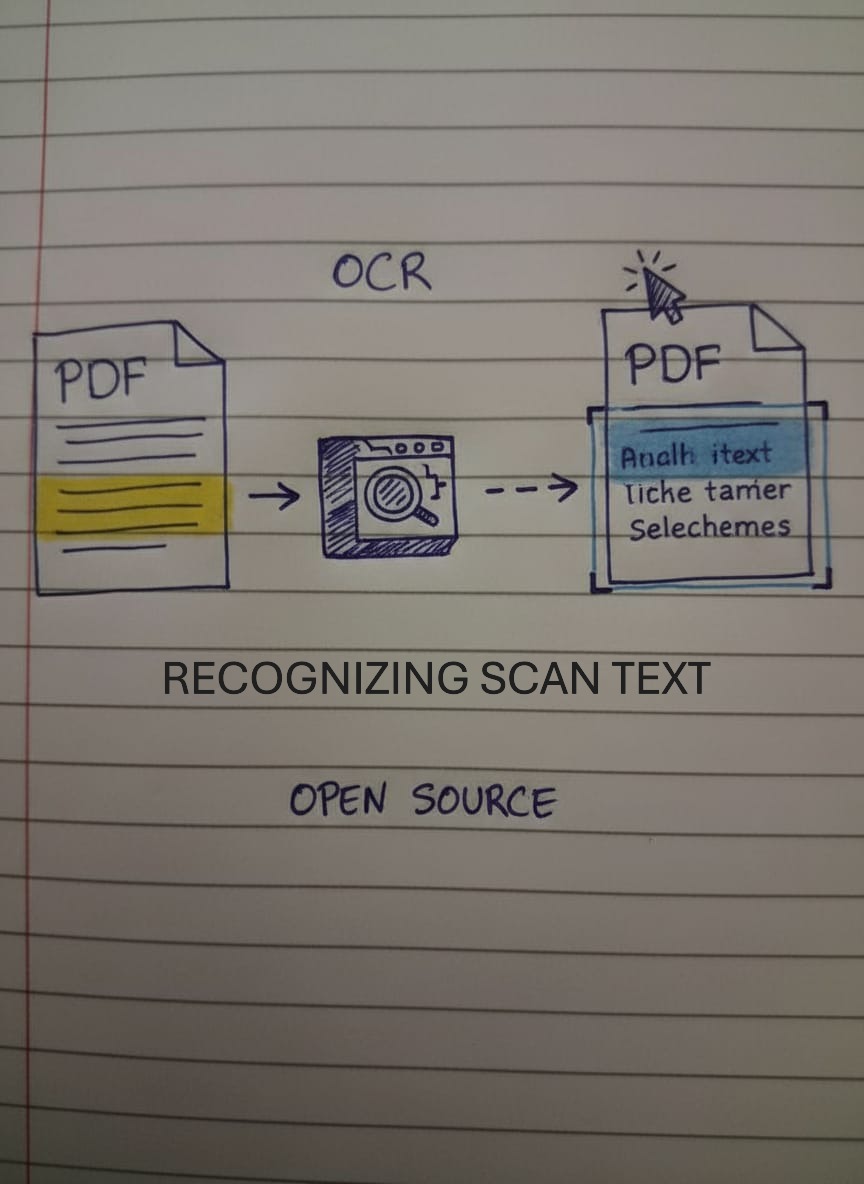
How It Works
Our OCR tool (Beta) The tool employs Tesseract.js for extracting text from scanned PDF files and documents that rely on images. Users upload a PDF and select the desired language. Then the tool examines each page to identify and retrieve readable text content. This processing occurs entirely within the browser on the local device.
Why Use This Tool?
- Scanned Document Support: Extract text from PDFs that contain images of text instead of selectable text
- Multi-Language: Supports English, Spanish, French, German, Chinese, Japanese, and 100+ languages
- Copy & Search: Make scanned documents searchable and text copyable
- 100% Private: No server uploads OCR runs entirely in your browser
- Page-by-Page: See extraction progress and results for each page individually
Complete Privacy
Your PDF never leaves your device. We use Tesseract.js (a JavaScript port of Google'\''s Tesseract OCR engine) to process pages entirely in your browser. No uploads, no tracking, no server-side processing just local, private OCR.
When to Use OCR
Scanned Documents: PDFs created from scanned paper documents or photos (invoices, contracts, receipts)
Image-Based PDFs: Documents saved as images instead of text (screenshots, exported presentations)
Non-Selectable Text: If you can'\''t select or copy text from your PDF, OCR can help extract it
Note: If your PDF already has selectable text, you don'\''t need OCR just use copy/paste or a standard PDF text extractor.
OCR Accuracy Tips
OCR is powerful, but getting good results requires understanding how it works and what affects accuracy. Here's what actually makes a difference:
- Image Quality is Everything: Scans with higher resolution generally yield much better outcomes in optical character recognition processes. When images are captured at 150 dots per inch, accuracy levels tend to remain only mediocre at best. Evidence points to scanning at 300 dots per inch or above as the way to secure optimal results overall. Low-resolution or blurry images often lead to outputs filled with nonsense or sections of text that get overlooked entirely. The sharper the initial scan appears to be, the more reliable the final text extraction usually becomes. This connection holds true without exception.
- Language Selection is Critical: Selecting the right language from the dropdown menu is essential. Choosing English for a document written in Spanish leads to poor accuracy. The OCR engine searches for incorrect character patterns and word structures in that case. Documents with mixed languages, such as English alongside Spanish quotes, require running the OCR process multiple times. Different language settings must be used each time. The results then get combined manually.
- Clean, Printed Text Works Best: OCR engines work best with clear printed text. That includes typewriter output, laser printed documents, or books from professional publishers. Handwriting tends to cause problems. So do stylized fonts, decorative scripts, or low contrast like light gray text on white backgrounds. All these factors cut accuracy down a lot. When the text looks hard to read even for a person, OCR software struggles just as much.
- Processing Time Varies Wildly: Performing optical character recognition is a computationally intensive task that demands considerable processing resources from the device. In practice, it often takes between ten and thirty seconds to handle a single page of material. The exact duration depends on factors such as the speed of the device in use, the resolution of the input image, and the complexity of the text involved. When processing a document consisting of ten pages, the overall time could amount to three to five minutes for completion. These durations represent standard performance levels for OCR operations conducted within a web browser setting. Closing additional open tabs and background applications can help accelerate the process to some extent. Even so, results will not appear as swiftly as those produced by many specialized PDF processing applications.
- Beta Feature Means Occasional Hiccups: The tool remains in its beta stage. This suggests strong functionality. Yet it falls short of flawless performance. Inaccuracies may arise now and then. These tend to show up more in tricky setups. Think multi-column pages. Or tables and footnotes. Fancy typefaces can trip it up too. So can scans that come out blurry or low-res. Evidence points to the need for careful checks. Always go over any pulled text with a fine eye. Do this before putting it to serious use. Absolute precision is not a given.
- Background and Contrast Matter: Documents that have clean white backgrounds along with dark black text tend to give the best results overall. Things like yellowed paper or colored backgrounds, faded ink, and watermarks just end up confusing the OCR engine pretty much every time. When a scanned document shows a noisy background, it makes sense to clean it up first using an image editor before you run the OCR on it.
📄 OCR vs. Regular Text Extraction: When to Use Each
Confused about whether you need OCR or just regular text extraction? Here's the difference and when to use each:
Use OCR when: Your PDF looks like a scanned picture from some real paper document. Think along the lines of an invoice that got scanned or a receipt or even a contract. When you try to highlight text or copy it and nothing happens in that PDF, it means the whole thing is just images. So it requires OCR to pull out any actual words. Those PDFs that come from snapping photos or taking screenshots or running them through a scanner, they all need that OCR step to get the text out.
Use Regular Text Extraction when: Your PDF already has selectable text. That means you can click and drag to highlight words. If copy and paste works fine, there is no need for OCR at all. People can just rely on the PDF readers built in copy feature. Or they might turn to a basic text extraction tool instead. OCR ends up being unnecessary effort in these cases. It takes longer too, especially when the PDF comes with its own text layer already in place.
Quick Test:Open the PDF file on your computer. Try selecting a bit of text there with the mouse cursor. If the text highlights easily and you can copy it to the clipboard, that means OCR is not necessary at all. When clicking instead grabs the entire page like a single image, OCR becomes essential to make the content editable.
Pro tip:Certain PDFs appear to contain selectable text at first glance. In reality, they consist of scanned images overlaid with hidden text layers from prior OCR processing. When copied, this text often emerges distorted, featuring incorrect characters or scrambled phrasing. Users can address this by applying the OCR tool once more. Selecting the appropriate language option tends to yield sharper outcomes compared to the existing embedded layer.
Quick Guide
1. Upload PDF: Drag and drop or click to select your scanned PDF
2. Select Language: Choose the primary language of your document (English, Spanish, etc.)
3. Start OCR: Click "Extract Text" and wait while each page is processed
4. View Results: See extracted text for each page with progress indicators
5. Copy Text: Select and copy the extracted text for use in other applications
6. Download: Optionally download all extracted text as a plain text file
Frequently Asked Questions
What'\''s the difference between OCR and regular text extraction?
OCR (Optical Character Recognition) analyzes images to recognize and extract text from scanned documents or image-based PDFs. Regular text extraction works on PDFs that already have selectable text layers. If you can copy/paste text from your PDF, you don'\''t need OCR.
Why is OCR so slow compared to other PDF tools?
OCR takes a lot of computing power. It has to look at every single pixel in the image. That way it can pick out the characters and words. Handling just one page might run 10 to 30 seconds. The time depends on things like the image size and quality. Your devices performance plays a role too. This kind of delay is pretty standard for OCR that runs right in the browser.
How accurate is the OCR text extraction?
Accuracy depends on image quality, text clarity, and language selection. Scans of high quality, especially those with clear printed text, often reach accuracy levels above 95 percent. Factors like low resolution in images, handwritten elements, unusual typefaces, or weak contrast between elements can drop that accuracy quite a bit.
Can this tool recognize handwriting?
OCR engines like Tesseract are optimized for printed text, not handwriting. You may get partial results with very clear, legible handwriting, but accuracy will be poor. For best results, use OCR on typed or printed documents only.
What languages are supported?
This tool supports 100+ languages The languages covered here include English, Spanish, French, German, Italian, Portuguese, and Chinese. Chinese appears in both simplified and traditional forms. Japanese, Korean, Arabic, Russian, and many others round out the list. Selecting the proper language from the dropdown tends to yield the best outcomes.
Why does the tool say "No text found" after processing?
This issue might come up for a few reasons. First, the PDF could already include selectable text, so OCR is not required at all. Second, the page might consist solely of images or graphics without any readable text embedded in it. Third, the text quality could be so low that recognition becomes impossible. Fourth, selecting the incorrect language might be the problem. Adjusting the language setting could help, or checking the image quality might make a difference.
Ready to extract text from scanned PDFs? Try it now