Add Page Numbers
Stamp page numbers (e.g. “Page 3 of 12”) on each page of your PDF. All client-side.

Add Page Numbers to PDF Professional Pagination Made Easy
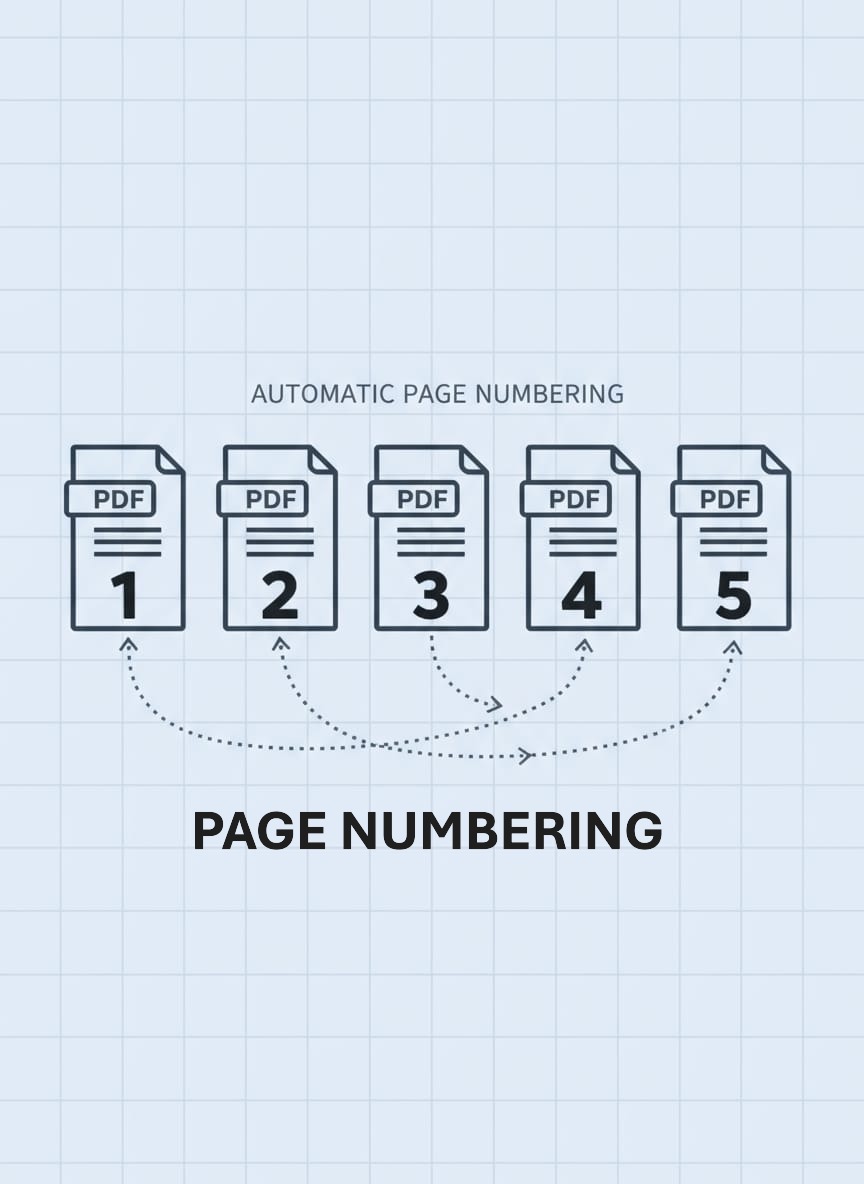
How It Works
Our Page Numbers tool This tool lets you add customizable page numbers to any PDF file in just a few seconds. You get to choose the format you want, such as Page 1 or 1 of 10, things like that. Then pick the position for them, whether at the top or bottom, and left, center, or right side. You can also adjust the font size and the color to fit just right. All of it happens locally right there in your browser. No uploads are needed at all.
Why Use This Tool?
- Full Customization: Control format, position, size, and color of page numbers
- Live Preview: See exactly how numbers will appear before downloading
- Professional Results: Perfect for reports, presentations, and documents
- 100% Private: No server uploads everything happens in your browser
- Flexible Formats: Choose from "Page X", "X", "X of Y", or custom text
Complete Privacy
Your PDF never leaves your device. We use pdf-lib to add page numbers directly in your browser. No uploads, no tracking, no third-party access just fast, private pagination.
Customization Options
Format: Display as "Page 1", "1", "1 of 10", or add custom prefix/suffix text.
Position: Place numbers at top or bottom, aligned left, center, or right. Use the live preview to see placement.
Font Size: Adjust from small (10pt) to large (18pt) for optimal readability.
Color: Choose any color to match your document's theme or branding.
Starting Page: Skip numbering on the first few pages (e.g., cover, table of contents).
Page Numbering Tips
Adding page numbers seems simple, but a few smart choices make the difference between professional-looking results and awkward, cluttered pages. Here's what you need to know:
- Skip Cover Pages and Front Matter:The Start from page option enables numbering to begin on page 2, 3, or any subsequent page. This approach excludes cover pages, title pages, tables of contents, and various front matter elements that conventionally remain unnumbered. Professional documents generally initiate page numbering with the first content page rather than the cover. Adhering to this standard practice proves useful.
- Format Consistency Matters: People often pick the right page numbering style depending on what kind of document they have and the situation. The "Page X" setup fits well with formal business reports or legal papers. It gives off that solid, authoritative vibe. Simple numbers like 1, 2, or 3 suit minimalist stuff, such as presentations or design portfolios. The "X of Y" style, say 1 of 10, works best if readers want to see the full count right away. That approach shines in proposals, contracts, or print materials where knowing the total pages really counts.
- Positioning is Convention, Not Preference: Formal reports, academic papers, and business documents often feature the bottom-center position as the standard choice for placement. This approach aligns with established conventions in professional writing. The top-right location proves effective for academic essays and manuscripts. It suits styles like MLA or APA particularly well. Placements in the corners, such as top-left or bottom-right, appear less frequently overall. Still, they suit creative projects quite nicely in certain cases. If uncertainty arises, examining comparable documents within the relevant field helps. Adhering to those norms ensures consistency.
- Color Contrast Prevents Readability Issues: Always go with dark text colors like black or navy or even charcoal whenever you have light pages. That way things stay readable. Then flip it for dark pages and pick light text such as white or light gray. Nobody wants to strain their eyes. Steer clear of light gray against white backgrounds. And do not try dark gray on black either. People just cannot make out the numbers that way. A good check involves zooming out from your preview. Or just squint at it a bit. If the numbers do not pop clearly then. Pick something with more contrast right away.
- Font Size Balance: Font sizes between 10 and 12 points serve as the norm in many standard documents. This range provides clear visibility. It avoids any unnecessary distraction for readers. When preparing presentations for screen viewing or projection, sizes from 14 to 16 points prove more suitable. Small text in those settings often becomes hard to read from a distance. Sizes of 9 to 10 points find use mainly in dense materials. There space limitations demand careful choices. Guidelines generally advise against dropping below 9 points. They also caution against exceeding 18 points. Such extremes require clear and specific justifications.
- Preview Before Processing: You should always take a look at the live mini-preview first. That way you can see right how the page numbers are going to turn out. If the position or size or color seems a bit off, go ahead and adjust those things right there. Tweaking the settings at this point is a lot simpler. It beats having to go back and reprocess the whole PDF just because the placement ended up not quite right.
📑 Numbering Strategies for Different Document Types
Different documents call for different numbering approaches. Here's how to make smart choices based on what you're creating:
Formal Reports and Business Documents: Use "Page X" format, bottom-center placement, 10-12pt dark text. Start numbering on the first content page (usually page 2 or 3 after the cover and table of contents). This is the industry standard and looks professional without calling attention to itself.
Academic Papers and Essays: Use plain numbers (just "1", "2", "3") in the top-right corner, 11-12pt. Follow your citation style guide (MLA, APA, Chicago) for specific placement rules. Most academic styles prefer top-right, but check your professor's requirements or style manual.
Proposals and Contracts: Use "X of Y" format (like "1 of 15") bottom-center or bottom-right, 10-11pt. The total page count helps reviewers gauge document length at a glance, which is important for time-sensitive decisions or when comparing multiple proposals.
Presentations and Slide Decks: Use plain numbers top-right or bottom-right, 12-14pt, in a color that matches your theme. Skip numbering on title slides and section dividers by setting "Start from page" appropriately. Bigger font sizes work better since presentations are viewed on screens or projected.
Pro tip: If your PDF has different sections that need different numbering schemes (like Roman numerals for front matter and Arabic numerals for content), you'll need to split the PDF, number each section separately, then merge them back together using our Split and Merge tools.
Quick Guide
1. Upload PDF: Click or drag your PDF file to the upload area
2. Choose Format: Select page number format from the dropdown (Page X, X, X of Y, etc.)
3. Set Position: Pick top/bottom and left/center/right alignment watch the preview update
4. Customize Style: Adjust font size (10-18pt) and color to match your document
5. Optional Settings: Set starting page number if you want to skip cover pages
6. Add Numbers: Click the button to process and download your numbered PDF
Frequently Asked Questions
Can I skip page numbers on the first few pages?
Yes! Use the "Start from page" option to begin numbering on page 2, 3, or any page. This is perfect for skipping cover pages, title pages, or tables of contents while still numbering the main document.
What's the difference between "Page 1" and "1 of 10"?
"Page 1" shows only the current page number with a "Page" prefix. "1 of 10" shows current page and total page count, which is helpful when readers need to know document length. Choose based on your document type and audience needs.
Will page numbers overlap with existing content?
Page numbers are added on top of the PDF content at the position you choose. If your PDF already has text or images in that area, numbers may overlap. Use the live preview to check placement and adjust position or margins if needed.
Can I change the font or add custom text?
You can choose font size (10-18pt) and color, but the font family is standardized (Helvetica) for compatibility. For custom text, select "Custom" format and type your prefix/suffix (e.g., "Draft - Page 1", "Confidential | 1").
What if my PDF already has page numbers?
This tool will add new page numbers on top of existing content it won't remove or replace existing numbers. If your PDF already has numbers, you might see duplicates. Consider using the Delete or Edit tool to remove old numbers first, or adjust position to avoid overlap.
Can I number pages in a specific range (e.g., only pages 5-10)?
Currently, the tool numbers all pages starting from the page you specify (e.g., start from page 3). To number only a specific range, you would need to split your PDF first, add numbers to the section, then merge it back or use the "Start from page" option creatively.
Ready to add professional page numbers? Try it now