PDF to Images
Render each PDF page to PNG or JPEG and download them, or zip them all.

PDF to Images Converts Pages to PNG or JPEG
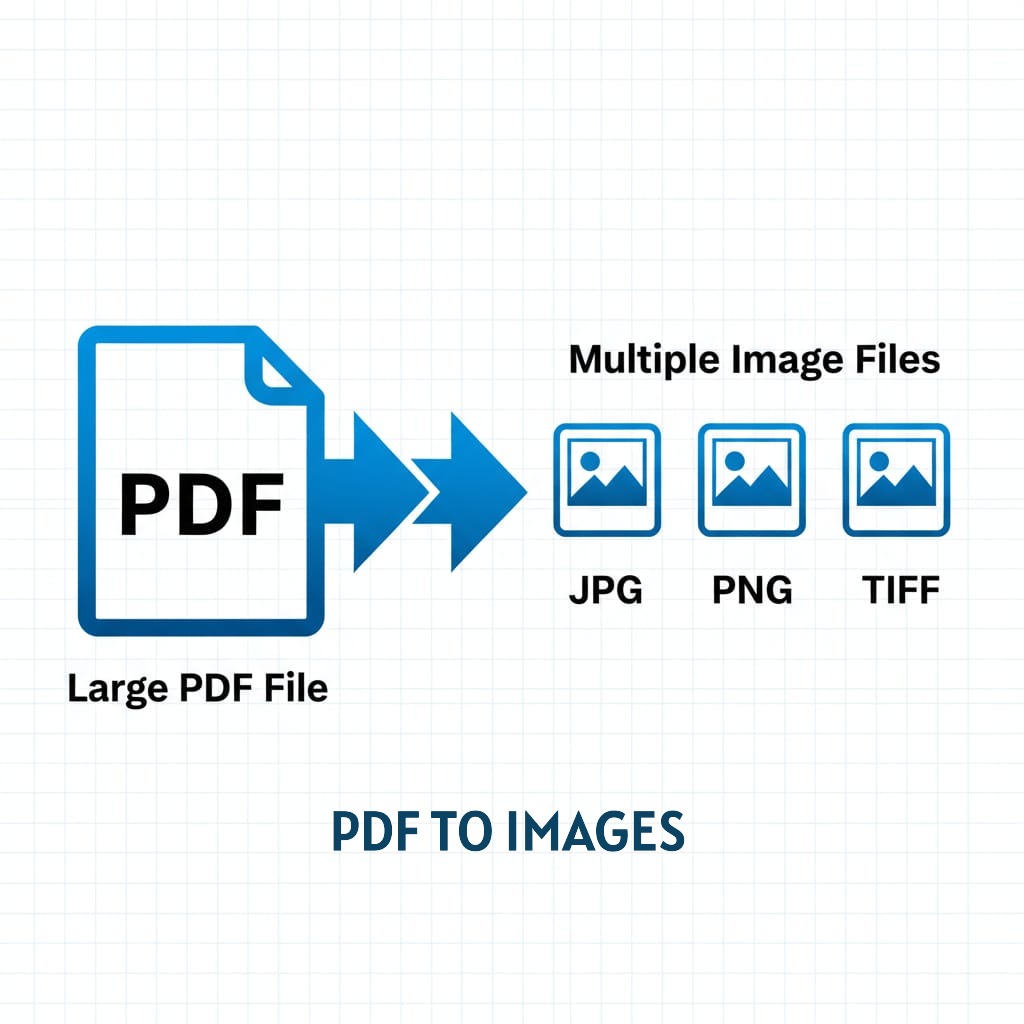
How it Converts without server
Our PDF to Images tool converts every page of your PDF into individual image files (PNG or JPEG). Choose your preferred format and quality, then download each page separately or bundle everything into a single ZIP file all processed locally in your browser.
what is different and why u use our tool
- Format Choice: Export as PNG (for best quality like orignal) or JPEG (reduce some quality but also come in lower sizeto save space on ur pc)
- Batch Download: Get all Pages in one folder using zip download in one click
- Preview as image: U can view ur pdf as image to check for errors and quality before Download.
- 100% Private: No need to uplode ur pdf to our server to convert. All things done on ur browser locally on ur device for ur Safety.
- High Quality: Adjustable scale (1, 1.5, 2) for Quality as you required And space occupation on your device
Complete Privacy
Your PDF never goes out of your device. We use PDF.js to render pages and JSZip to create archives entirely in your browser locally to keep safe ur data. No need to uplode to server, no data collection on our side , no privacy concerns. ALL THINGS DONE ON UR DEVICE LOCALLY
PNG vs JPEG: Which Should You Choose?
PNG: Gives u best quality as ur pdf same in image Format Best for heavy text documents, diagrams, screenshots, and images with transparency. Larger file sizes. like u want same without quality Compromise.
JPEG: save ur device storage if u want in lower size for documentation. Ideal for photos, presentations, and situations where file size matters more than pixel-perfect quality. like to upload while filling any form online.
Tip: Use PNG for documents with sharp text or fine details. Use JPEG for photo-heavy presentations where smaller files size required to save storage.
Conversion Tips
Turning PDFs into images turns out to be a pretty simple process overall. Still, the key lies in selecting the right options right from the beginning. That approach ends up saving plenty of time down the line. It also helps avoid all sorts of frustrating issues that could pop up otherwise. The following points cover what matters most in this area.
- Scale Setting Matters: People often pick the 1 times setting for everyday web stuff and sharing files online. It works quick enough and keeps the file sizes from getting too big. For things like presentations or docs that need sharper details, the 1.5 times option makes sense. That gives better clarity without much hassle. Stick to 2 times just for printing jobs or when max resolution really matters. File sizes tend to grow fast at that level though.
- ZIP Downloads Save Time: When you have a PDF with more than ten pages, it is not worth the effort to click on every single thumbnail one by one. Just hit the Download as ZIP option instead to get all of it at once. That way, the file comes out named just like the original PDF, which makes it simple to find whenever you need it later.
- Quality vs Size Trade-off: PNG files maintain the integrity of every pixel without any compression artifacts. This lossless approach ensures high fidelity in image reproduction. However, such files generally range from three to five times larger than comparable JPEG versions. Evidence from file format analyses supports this size disparity. When scenarios involve emailing images or uploading to platforms with strict size constraints, JPEG compression at eighty to ninety percent quality appears nearly indistinguishable from PNG outputs. Studies on visual perception indicate that the differences are often imperceptible to the human eye under typical viewing conditions. At the same time, this method substantially reduces overall file dimensions. It facilitates smoother transmission and storage without sacrificing essential detail.
- Transparency Only Works with PNG: PDFs containing transparent backgrounds, especially in elements like logos or various design features, require the PNG format for proper handling. The JPEG format lacks any support for transparency. It simply replaces those areas with a solid white or black background. Such a substitution often compromises the overall visual quality of the images.
- Processing Speed Depends on Size: When dealing with larger PDFs that go beyond fifty pages or when using higher scale options like double size, the conversion process often takes between one and three minutes. That kind of delay is typical in browser environments. The system has to render every single page. It then transforms that into an image format. Finally, everything gets encoded for output. If things feel sluggish during the process, closing extra open tabs can help speed it up a bit.
- Check Before Downloading: Check the thumbnail previews first. They let you verify that the whole conversion process worked out right. A page might show up blurry or distorted. It could even have missing parts in the content. In those cases, adjust the scale setting to see if that helps. Re-uploading the PDF is another option worth trying. Often a quick refresh of the page clears up those rendering problems.
🖼️ Use Cases of PDF-to-Image Conversion
People sometimes wonder about the right times to turn a PDF file into separate images. This kind of tool proves really useful in various situations.
Social Media Sharing: Platforms such as Instagram, Twitter, and LinkedIn really do not allow uploads of PDF files. People often run into that issue when trying to share documents. The thing to do is convert those PDF pages into JPEG or PNG formats instead. That way, you end up with image posts for infographics, reports, or announcements. Viewers can just look at them right there on the platform. No need for anyone to download a single thing.
Presentations and Slides: People often need to add a single page from a PDF file into a PowerPoint presentation or a Google Slides deck. The best way to handle this is by converting that specific page into an image file first. Then just drop the image right into the slide where it fits. This method turns out to be a lot simpler overall. It avoids the hassle of trying to embed the entire PDF directly. That approach frequently leads to display problems anyway.
Website Content: If someone needs to show a single page from a PDF right on the website. They can avoid making visitors download the whole file by turning that page into an image first. Then embed the image directly into the page. This approach suits things like certificates or awards pretty well. It also handles sample pages from much longer documents without any hassle.
Archiving and Thumbnails: When putting together a visual archive or catalog for documents, it makes sense to take the first page from each PDF and turn it into a thumbnail image. That way, browsing through the files happens pretty quickly. You avoid the hassle of opening every single one by itself.
Pro tip: If you only need a few specific pages from a large PDF, use our Split PDF tool first to extract just those pages. Then convert the smaller PDF to images—it's way faster and won't create unnecessary image files you don't need.
Quick Guide
1. Upload PDF: Drag and drop or click to select your PDF file
2. Choose Format: Select PNG (quality) or JPEG (smaller size) from the dropdown
3. Set Scale: Pick 1, 1.5, or 2 resolution based on your needs
4. Convert: Click "Convert to Images" and wait while pages are processed
5. Preview: View all converted pages as thumbnails
6. Download: Click individual thumbnails to download, or use "Download as ZIP" for all pages at once
Frequently Asked Questions
What'\''s the difference between PNG and JPEG output?
PNG uses lossless compression, preserving every pixel perfectly ideal for text, diagrams, and screenshots. JPEG This approach employs lossy compression methods. Those methods produce smaller files overall. They do that by removing certain details from the visual information. Such techniques work well for photographs and other images. In those cases, a minor reduction in quality proves acceptable.
How do I download all pages at once?
After conversion, click the "Download as ZIP" Look for the Download as ZIP button right under the thumbnails. It pulls together every one of the converted images into just one ZIP file. The file gets named based on your original PDF. That way, you do not have to click through each page on its own.
Will the images have the same quality as the original PDF?
Quality depends on scale setting and format choice. At 1 scale with PNG, you get the same resolution as the PDF at standard screen density. Use 1.5 or 2 scale for higher resolution exports suitable for printing or enlargement.
Can I convert only specific pages instead of the entire PDF?
This tool converts all pages automatically. If you only need specific pages, use the Split PDF tool first to extract those pages, then convert the smaller PDF to images. Alternatively, just ignore/delete unwanted images after conversion.
Why is the conversion taking so long?
Converting PDFs to images is resource-intensive because each page must be rendered as a high-resolution bitmap. Large PDFs (50+ pages) or high-scale settings (2) require significant processing. This is normal for browser-based conversion expect 1-3 seconds per page.
Can I convert scanned PDFs or image-based PDFs?
Yes! This tool works with any PDF, including scanned documents and image-based PDFs. It renders the visual appearance of each page, so whether your PDF contains text, images, or both, the output will be accurate image representations.
Ready to convert your PDF to images? Try it now