Reorder Pages
Drag the thumbnails to change the order, then download a new PDF.

Reorder PDF Pages Rearrange with Drag and Drop
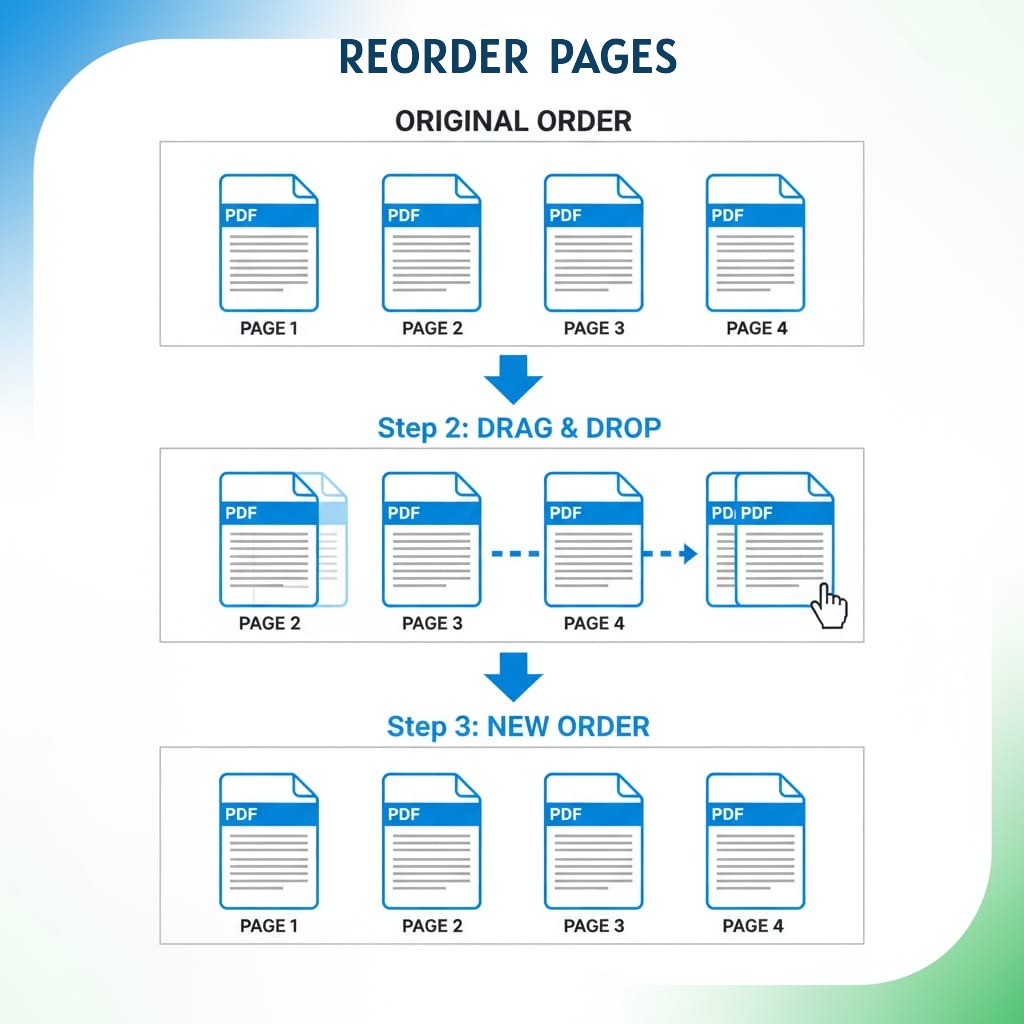
How It Works
Our Reorder Pages tool This tool lets you rearrange PDF pages by simply dragging and dropping those thumbnail previews. You upload your PDF file right away. Then all the pages appear as easy to see thumbnails. Just drag them into whatever order makes sense for you. Finally download the whole reorganized PDF. Everything processes locally inside your browser, no need for any outside servers.
Why Use This Tool?
- Drag and Drop: Intuitive visual interface for rearranging pages
- Thumbnail Preview: See all pages at a glance before reordering
- Instant Feedback: Pages update position in real-time as you drag
- 100% Private: No uploads everything happens in your browser
- Unlimited Changes: Rearrange as many times as needed before downloading
Complete Privacy
Your PDF never leaves your device. The setup relies on PDF.js for handling those thumbnails. It also draws from pdf-lib to reconstruct the PDF using the updated page sequence. All of this processing takes place directly within the browser environment. There are no requirements for server uploads at any point. Data collection does not occur in the process. Privacy issues stay out of the picture entirely.
Common Reordering Scenarios
Fix Scanning Mistakes: Pages scanned out of order can be quickly rearranged to the correct sequence.
Reorganize Presentations: Move slides to improve flow, swap sections, or put summary slides first.
Combine Documents: After merging PDFs, reorder pages to create logical chapter flow.
Custom Reading Order: Arrange pages for printing in booklet format or specific reading sequences.
Reordering Tips
Dragging pages around is intuitive, but a few tips will make complex reordering way faster and less frustrating. Here's what you need to know:
- Plan First for Big Changes: When reordering a fifty page document, it helps to write down the order you want first. That way, as you drag pages around, you have something to check against. Without that list, things get mixed up pretty quick. You end up pulling pages back and forth just to figure out their spots.
- Use Page Labels as Your Guide: Every thumbnail displays a number up in the top corner. That number marks its current position in the lineup. Folks find these labels helpful for keeping tabs on pages. This comes in especially useful during major reordering tasks. Pages can look a lot alike sometimes. Think of stacks of text-filled pages. Or maybe sets of identical forms. The numbers shift right away. They update live while you drag the items around.
- Long-Distance Dragging Works: You do not need to shift pages just one position over each time. Suppose page 15 has to move up to become page 2 in the lineup. All you do is select it and pull it straight across the entire grid until it sits in position 2. The software manages the rest on its own. It adjusts everything else by sliding other pages into the open spaces.
- Large PDFs Need Patience: Files that have more than one hundred pages often need about ten to thirty seconds just to show all the thumbnails. People should wait until every one appears on screen before trying to drag anything around. The loading indicator has to finish up completely first. If someone attempts to reorder things while those thumbnails are still coming in, it tends to lead to some strange glitches along the way.
- No Undo? Just Reload: If you end up messing up the page order in a big way and decide to start fresh, refresh the browser page right away. Then go ahead and re-upload the PDF once more. Or if you still remember where each page originally came from, drag them back into place one after the other. Any changes made along the way do not get saved until the reordered PDF finally gets downloaded.
- Check Before Downloading: After you finish reordering things, just scroll back through all those thumbnails once again. Make sure the whole sequence comes across right. Fixing up any slip now turns out a lot simpler. No one wants to spot it later, right after downloading, when page twelve really needs to sit as page five.
📚 When to Use Reorder vs. Other Tools
Sometimes reordering is exactly what you need, but other times a different tool might be a better fit. Here's how to decide:
Use Reorder when: Users can visually rearrange pages by dragging them into desired positions. This method proves useful for correcting scanning errors in which pages appear out of sequence. Evidence from practical applications shows it helps reorganize presentation slides to improve their logical progression. The approach also supports the development of customized reading orders. Overall, the drag-and-drop interface provides a straightforward way to observe the adjustments being made.
Use Split when: You only need certain pages from a
large document and want to extract them in a specific order. For
example, if you need pages 10, 5, and 15 from a 50-page PDF, typing
10,5,15 in the Split tool is faster than reordering 50
thumbnails. Check out our
Split PDF tool for this.
Use Merge when: When folks try to pull together a bunch of different PDF files into one. They usually want some say in how everything lines up at the end. The Merge feature handles that kind of job pretty well. It focuses on working with several files all at once. Reorder does something else though. That one sticks to shifting pages around inside just one PDF document.
Pro tip: When dealing with tricky reorganization jobs, it helps to link tools one after the other. The Split tool pulls out just the pages required. Then Merge brings those pages together in the proper sequence. Reorder sorts the order inside specific sections. After that, Merge puts the entire document in place.
Quick Guide
1. Upload PDF: Drag and drop or click to select your PDF file
2. View Thumbnails: Wait while all pages are rendered as draggable thumbnails
3. Drag Pages: Click and hold any page thumbnail, then drag it to the new position
4. Drop to Reorder: Release the mouse to drop the page in its new location
5. Repeat: Continue dragging pages until you have the desired order
6. Download: Click "Download Reordered PDF" to save the reorganized file
Frequently Asked Questions
How do I move a page to a specific position?
To move a page around, you click and hold down on its thumbnail first. Then drag that thing over to the spot you want in the grid layout. Other pages slide out of the way while you pull it along. Let go of the mouse button when it is right where you need it. Page numbers adjust themselves without any extra steps.
Can I move multiple pages at once?
Right now, you can drag just one page at a time. That means if multiple pages need moving, each one has to go to its new spot separately. When bulk changes come up, like flipping the whole order around, other PDF programs could handle it better, or you end up shifting pages one after the other.
What happens to page numbers after reordering?
The tool reorganizes the physical page order in the PDF file. Any page numbers printed on the pages themselves (like "Page 1 of 10") won'\''t change those are part of the page content. Only the sequence in which pages appear in the PDF changes.
Can I undo a drag if I make a mistake?
There'\''s no built-in undo button, but you can simply drag the page back to its original position. Alternatively, refresh the page to reload the original PDF and start over. Changes aren'\''t saved until you click "Download Reordered PDF."
Why are thumbnails taking so long to load?
Large PDFs (50+ pages) or high-resolution pages require more processing time to render thumbnails. Each page must be converted to an image for preview. This is normal for browser-based tools expect 1-2 seconds per page for rendering.
Will reordering affect PDF quality or file size?
No. Reordering only changes the page sequence it doesn'\''t re-compress or modify the actual page content. The output PDF will have the same quality and approximately the same file size as the original (minor differences due to PDF structure overhead).
Ready to rearrange your pages? Try it now