Password Protect
Secure your PDF with a password (processing happens entirely in your browser). Do not use this tool for illegal or infringing content.

Password Protect Your PDFs Secure, Private, and Simple
Need to protect sensitive documents before sharing?😗 The Password Protect tool puts encryption right into your PDF files. It makes sure a password is needed just to open them up. This works great for things like invoices or contracts. It also helps with ID scans and any other papers you need to keep away from prying eyes. Everything gets handled right there in your own browser, no outside processing involved.
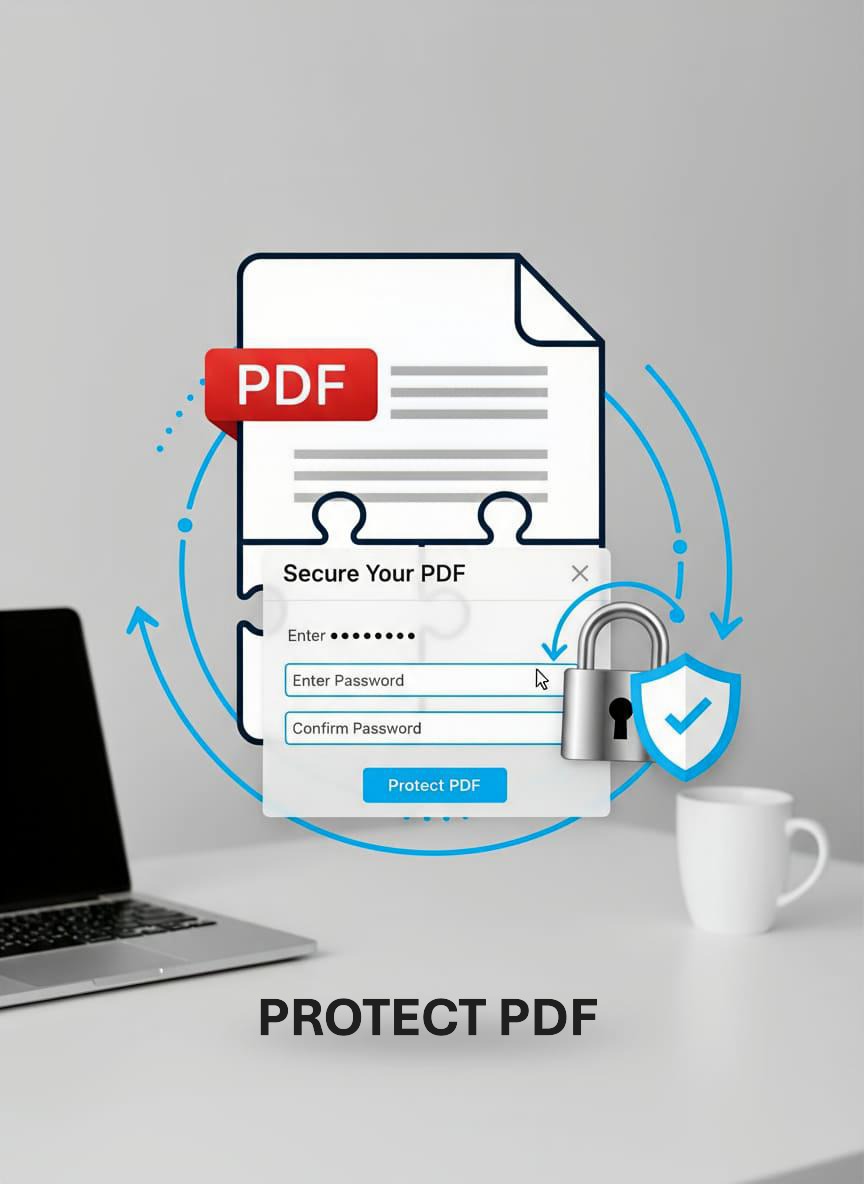
How It Works🤨
The Password Protect tool grabs your PDF file and whips up an encrypted version based on the password you enter. Encryption takes place completely inside your browser, relying on those standard PDF security methods. There are no uploads involved, and nothing gets handled on a server. The original file remains completely unchanged. You simply download the fresh password-protected copy instead.
Imagine securing a document by placing it inside a locked container. The owner chooses a specific combination, which serves as the password. Individuals possessing that exact combination alone can unlock the container and gain entry. Encryption protects the PDF file itself. As a result, the contents stay hidden from view unless the correct password is provided.
Why Use This Tool😗
- Protect confidential documents - Secure contracts, invoices, and financial records
- Share sensitive information - Send ID scans, medical records, or personal files safely
- Control document access - Ensure only intended recipients can open your PDFs
- Email security - Add an extra layer of protection when sending via email
- Compliance requirements - Meet data protection and privacy regulations
Complete Privacy🫡
Your PDF stays put on your computer. All the password protection and encryption take place right there in your browser, handled by JavaScript. No files ever get uploaded to a server. That setup matters a lot for sensitive items like contracts, medical records, financial statements, or personal identification.
100% client-side processing😗 - everything stays on your device
No server uploads🫡 - your document never goes online
No password storage😉 - we never see or save your password
Works offline🤗 - protect files even without internet connection
Password Security Tips😉
Setting a password is only half the battle—choosing a strong password makes all the difference between real security and a false sense of protection. Here's how to do it right:
- Length Beats Complexity✌️: A password with more than twelve characters turns out to be much tougher for anyone to break compared to one that is just eight characters long even if it includes special symbols. That makes sense because length adds real strength. People should target at least twelve characters in general. For protecting important files like contracts or tax records or medical information, going for sixteen or more characters seems even better.
-
Create Memorable Passphrases😉: Combine random words
with numbers and symbols for passwords that are both secure and
easier to remember. Something like
violet-train-lake-47!orBlueCoffee$Morning92is way better thanp@ssw0rd. The randomness makes it hard to guess, but the words make it easier for you to recall. - Avoid Common Patterns😉: Avoid using birthdays like 1990 or 0512 when creating passwords. Names such as JohnSmith or CompanyName make poor choices too. Keyboard patterns including qwerty or asdf prove easy to spot. The word password on its own offers no real protection. Hackers target these options right from the start. They manage to break through them in a surprisingly short time.
- Share Securely🫡: Never put the PDF and its password right there in one single email. Somebody could grab that message along the way. Then they would own the whole deal. Send over the PDF through email instead. Handle the password on a separate path. Think text message or phone call. Or even a secure app works fine. This split method makes security hold up a good deal better.
- Keep a Record😉: It is advisable to store passwords using a dedicated password manager, such as 1Password, Bitwarden, or LastPass. Another option involves recording them in a secure physical location. Evidence from digital security practices indicates that forgetting the password for a protected PDF file leads to permanent inaccessibility. No reset mechanism exists in such cases. This underscores the importance of reliable storage methods.
- Don't Reuse Passwords😗: It is advisable to employ a distinct password for every sensitive document. Should one such password become compromised, the risk extends to avoiding access to all other protected PDFs that might have been generated over time. In this manner, each document functions essentially as its own independent secure repository.
🔐 When to Use Password Protection🤔
Not every PDF needs a password, but certain situations absolutely demand it. Here's when you should lock down your documents:
Contracts and Agreements😗: If a contract includes sensitive terms, pricing details, or confidential clauses, it makes sense to password protect the file before sending it by email. That step guarantees only the person meant to receive it, the one who knows the password, can actually open the document and go over its contents.
Financial Documents🤷♂️: Tax returns need password protection all the time. Bank statements do too. Invoices that list account numbers should get the same treatment. Any document with payment details falls into this category. Financial information draws in crooks looking for identity theft or straight fraud.
Personal Records😉: Medical records, legal documents, social security numbers, and passport scans all fall into this category. Anything that might enable identity theft or simply should not become public knowledge requires encryption. A strong password provides the necessary protection for such sensitive materials.
Pro tip🫡:When folks need to share a password protected PDF with several people at the same time, it seems smart to turn to a shared password manager or some kind of secure service for notes. That way the password gets passed around without too much worry. Posting those passwords in public spots like Slack channels or group emails just invites trouble. Places like that often end up indexed or stored in ways that are not really safe.
Quick Guide
- Upload your PDF: Click or drag your file into the upload area
- Enter password: Type a strong password (minimum 8 characters recommended)
- Confirm password: Re-enter the same password to verify
- Set output name: Choose a descriptive filename for your protected PDF
- Protect PDF: Click the button to encrypt your document
- Download: Save your password-protected PDF and share securely!
Frequently Asked Questions
Does this change my original file?
No, the process involves making a fresh encrypted duplicate of the PDF. That means the original file sits unchanged on the device. It stays untouched, just as it always was, without any encryption applied.
What happens if I forget the password?
Thing is, forgetting the password means you cannot open that PDF file at all. The encryption works for real, and there is no simple way to get past it. People should always store their passwords in a safe spot, or just keep an extra copy without any locks on it.
Can I remove the password later?
If someone has the password for a protected PDF. They can easily open it up in any standard PDF reader program. From there, saving or exporting the file creates an unprotected version without much hassle. Another option involves using the unlock tool provided here. That tool handles the password removal directly.
Will all PDF readers ask for the password?
The thing is, any PDF viewer that sticks to the standards will always prompt for the password before it lets a protected file open. This covers common ones like Adobe Reader, web browsers, Preview, and others along those lines. It turns out to be a standard security feature built right into PDFs for protection everywhere.
Can I also restrict printing or copying?
The tool at present handles password protection mainly for opening the document. PDF permission restrictions, such as no-copy or no-print flags, serve only as advisory measures. These can often be bypassed with relative ease. Strong password protection remains the most reliable form of security.
How secure is the encryption?
Standard methods for PDF encryption are employed, drawing on the capabilities provided by pdf-lib. The level of security achieved largely hinges on the quality of the selected password. Evidence indicates that a robust and distinctive password, consisting of at least twelve characters incorporating a variety of types, offers reliable safeguarding in typical scenarios.